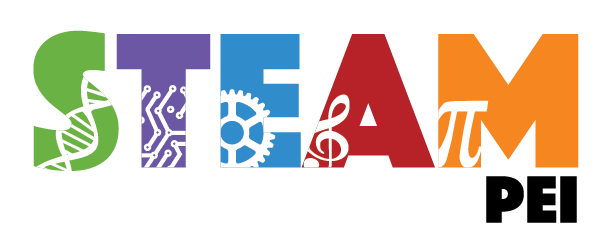Aimeos TYPO3 extension


⭐ Star us on GitHub — it motivates us a lot!
Aimeos is THE professional, full-featured and high performance e-commerce extension for TYPO3! You can install it in your existing TYPO3 web site within 5 minutes and can adapt, extend, overwrite and customize anything to your needs.

Table Of Content
Installation Composer DDev or Colima TER TYPO3 setup Database setup Security Page setup Download the Aimeos Page Tree t3d file Go to the Import View Upload the page tree file Go to the import view Import the page tree SEO-friendly URLs License LinksInstallation
This document is for the latest Aimeos TYPO3 22.10 release and later.
LTS release: 23.10 (TYPO3 12 LTS) Old LTS release: 22.10 (TYPO3 11 LTS)Composer
Note: composer 2.1+ is required!
The latest TYPO3 version can be installed via composer. This is especially useful, if you want to create new TYPO3 installations automatically or play with the latest code. You need to install the composer package first, if it isn't already available:
php -r "readfile('https://getcomposer.org/installer');" | php -- --filename=composer
To install the TYPO3 base distribution first, execute this command:
composer create-project typo3/cms-base-distribution myshop # or install a specific TYPO3 version: composer create-project "typo3/cms-base-distribution:^12" myshop
It will install TYPO3 into the ./myshop/ directory. Change into the directory and install TYPO3 as usual:
cd ./myshop touch public/FIRST_INSTALL
Open the TYPO3 URL in your browser and follow the setup steps. Afterwards, install the Aimeos extension using:
composer req -W aimeos/aimeos-typo3:~23.7
If composer complains that one or more packages can't be installed because the required minimum stability isn't met, add this to your composer.json:
"minimum-stability": "dev", "prefer-stable": true,
If you want a more or less working installation out of the box for new installations, you can install the Bootstrap package too:
composer req bk2k/bootstrap-package
Note: Remember to create a root page and a root template, which includes the Bootstrap package templates! (See also below.)
Finally, depending on your TYPO3 version, run the following commands from your installation directory:
For TYPO3 11+:
php ./vendor/bin/typo3 extension:setup php ./vendor/bin/typo3 aimeos:setup --option=setup/default/demo:1
If you don't want to add the Aimeos demo data, you should remove --option=setup/default/demo:1 from the Aimeos setup command.
For TYPO3 10:
php ./vendor/bin/typo3 extension:activate scheduler php ./vendor/bin/typo3 extension:activate aimeos
If you experience any errors with the database, please check the Database Setup section below.
Please keep on reading below the "TER Extension" installation section!
DDev
Note: Installation instructions for TYPO3 with ddev or Colima can be found here:
TYPO3 with ddev or colima
TER Extension
If you want to install Aimeos into a traditionally installed TYPO3 ("legacy installation"), the Aimeos extension from the TER is recommended. You can download and install it directly from the Extension Manager of your TYPO3 instance.
Log into the TYPO3 backend Click on "Admin Tools::Extensions" in the left navigation Click the icon with the little plus sign left from the Aimeos list entry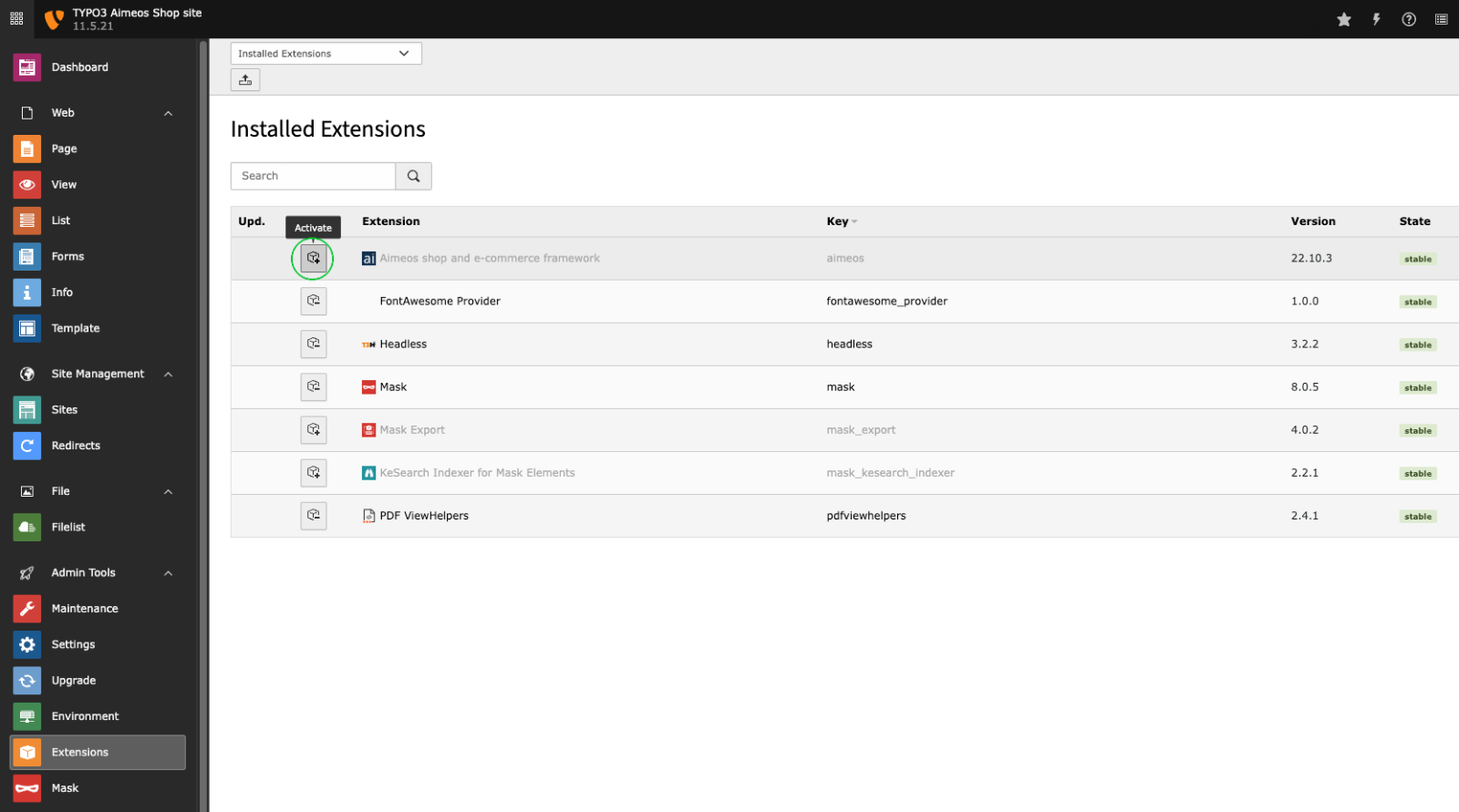
Afterwards, you have to execute the update script of the extension to create the required database structure:
Click on "Admin Tools::Upgrade" Click "Run Upgrade Wizard" in the "Upgrade Wizard" tile Click "Execute"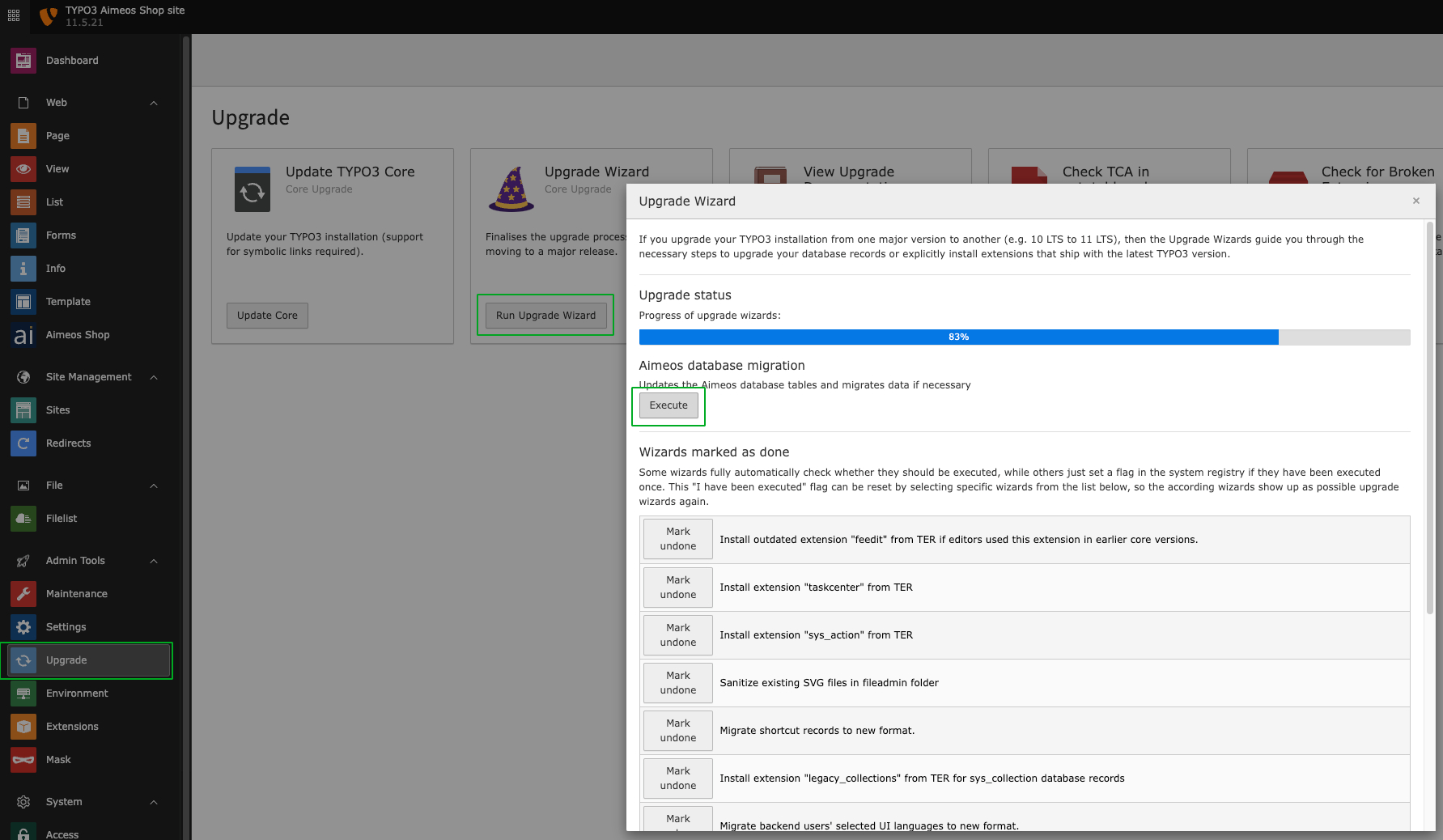
Aimeos Distribution
For new TYPO3 installations, there is a 1-click Aimeos distribution available, too. Choose the Aimeos distribution from the list of available distributions in the Extension Manager and you will get a completely set up shop system including demo data for a quick start.
TYPO3 Setup
Setup TYPO3 by creating a FIRST_INSTALL file in the ./public directory:
touch public/FIRST_INSTALL
Open the URL of your installation in the browser and follow the steps in the TYPO3 setup scripts.
Database Setup
If you use MySQL < 5.7.8, you have to use utf8 and utf8_unicode_ci instead because those MySQL versions can't handle the long indexes created by utf8mb4 (up to four bytes per character) and you will get errors like
1071 Specified key was too long; max key length is 767 bytes
To avoid that, change your database settings in your ./typo3conf/LocalConfiguration.php to:
'DB' => [ 'Connections' => [ 'Default' => [ 'tableoptions' => [ 'charset' => 'utf8', 'collate' => 'utf8_unicode_ci', ], // ... ], ], ],
Security
Since TYPO3 9.5.14+ implements SameSite cookie handling and restricts when browsers send cookies to your site. This is a problem when customers are redirected from external payment provider domain. Then, there's no session available on the confirmation page. To circumvent that problem, you need to set the configuration option cookieSameSite to none in your ./typo3conf/LocalConfiguration.php:
'FE' => [ 'cookieSameSite' => 'none' ]
Site Setup
TYPO3 10+ requires a site configuration which you have to add in "Site Management" > "Sites" available in the left navigation. When creating a root page (a page with a globe icon), a basic site configuration is automatically created (see below at Go to the Import View).
Page Setup
Download the Aimeos Page Tree t3d file
The page setup for an Aimeos web shop is easy, if you import the example page tree for TYPO3 10/11. You can download the version you need from here:
23.4+ page tree and later 22.10 page tree 21.10 page treeNote: The Aimeos layout expects Bootstrap providing the grid layout!
In order to upload and install the file, follow the following steps:
Go to the Import View
Note: It is recommended to import the Aimeos page tree to a page that is defined as "root page". To create a root page, simply create a new page and, in the "Edit page properties", activate the "Use as Root Page" option under "Behaviour". The icon of the root page will change to a globe. This will also create a basic site configuration. Don't forget to also create a typoscript root template and include the bootstrap templates with it!
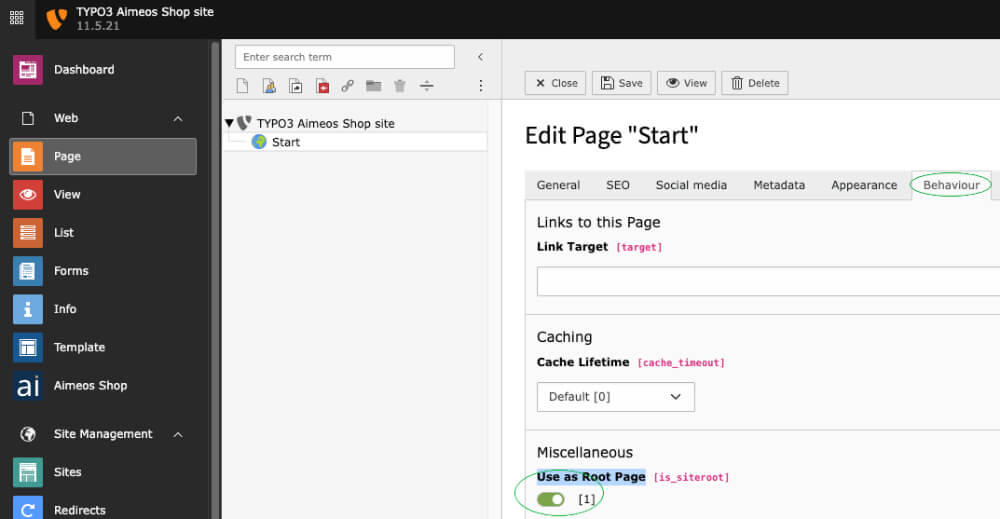
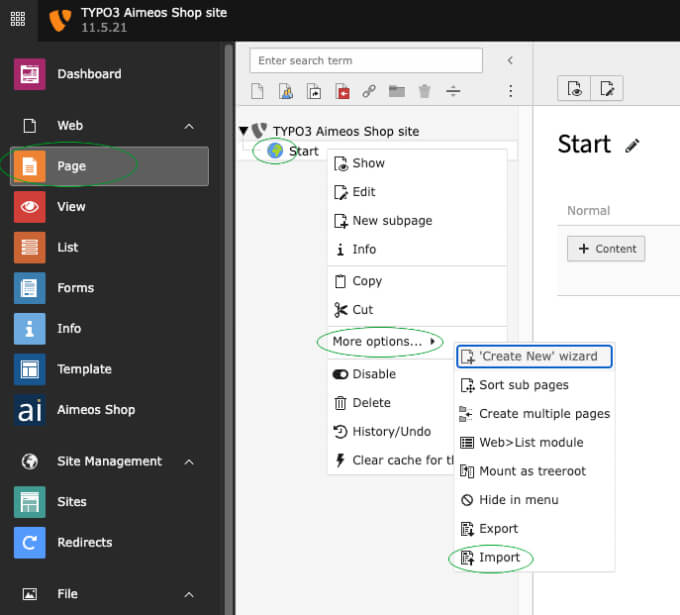
Upload the page tree file
In the page import dialog Select the "Upload" tab (2nd one) Click on the "Select" dialog Choose the T3D file you've downloaded Press the "Upload files" button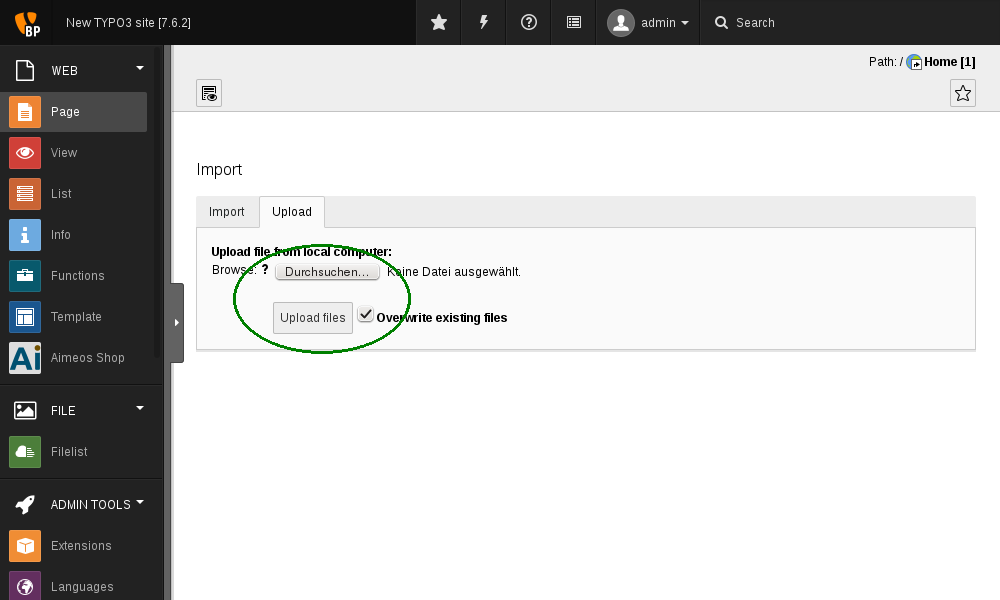
Import the page tree
In Import / Export view Select the uploaded file from the drop-down menu Click on the "Preview" button The pages that will be imported are shown below Click on the "Import" button that has appeared Confirm to import the pages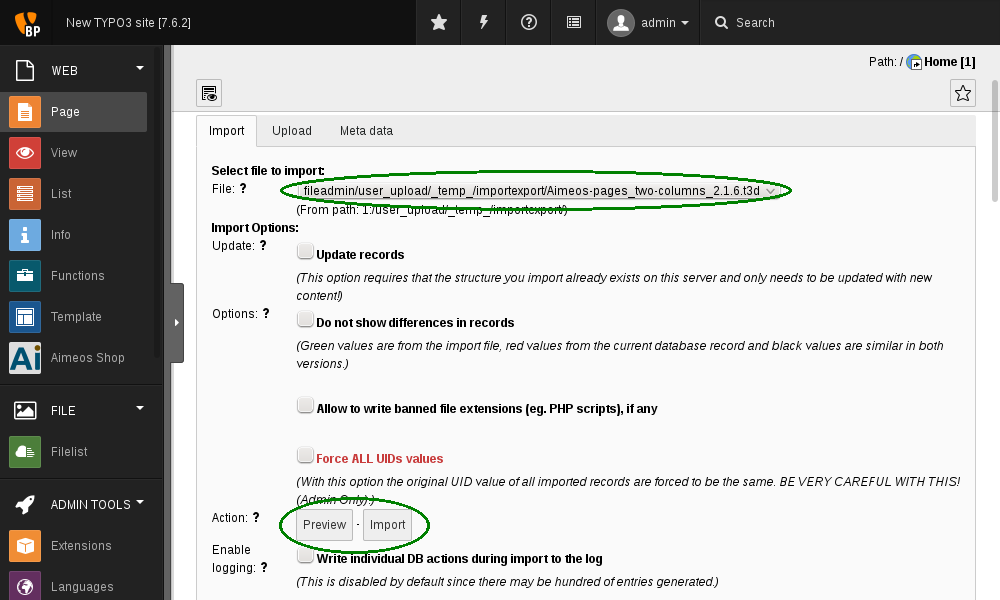
Now you have a new page "Shop" in your page tree including all required sub-pages.
SEO-friendly URLs
TYPO3 9.5 and later can create SEO friendly URLs if you add the rules to the site config: https://aimeos.org/docs/latest/typo3/setup/#seo-urls
License
The Aimeos TYPO3 extension is licensed under the terms of the GPL Open Source license and is available for free.
Links
Web site Documentation Forum Issue tracker Source code
版权声明:
1、该文章(资料)来源于互联网公开信息,我方只是对该内容做点评,所分享的下载地址为原作者公开地址。2、网站不提供资料下载,如需下载请到原作者页面进行下载。
3、本站所有内容均由合作方或网友上传,本站不对文档的完整性、权威性及其观点立场正确性做任何保证或承诺!文档内容仅供研究参考学习用!
4、如文档内容存在违规,或者侵犯商业秘密、侵犯著作权等,请点击“违规举报”。