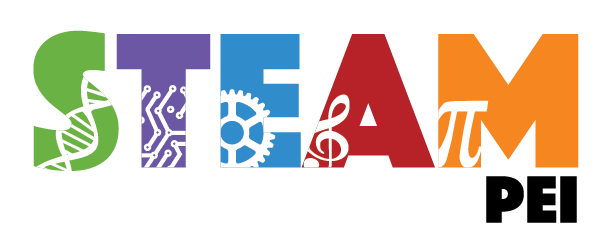------------------------------------------------------------------- LetoDMS Installation Instructions ------------------------------------------------------------------- IMPORTANT NOTE ABOUT TRANSLATIONS ============================================== as you can see letoDMS provide a lot of languages but we are not professional translators then we wait for users contributions. If your language is not present in the login panel: - copy the language/english/ folder and rename it appropriately for your language - open the file languages/your_lang/lang.inc and translate it - open the help file languages/your_lang/help.htm and translate it too If you see some wrong or not translated messages: - open the file languages/your_lang/lang.inc - search the wrong messages and translate them if you have some "error getting text": - search the string in the english file (languages/english/lang.inc) - copy to your language file (languages/your_lang/lang.inc) - translate it If there is no help in your language: - Copy the English help (english/help.htm) file to your language folder - translate it If you apply any changes to the language files please send them to the letoDMS developers (www.letodms.com). BEFORE YOU START =============================================================== letoDMS has changed its installation process with version 3.0.0. This gives you many more options in how to install letoDMS. First of all, letoDMS was split into a core package (LetoDMS_Core-<version>.tar.gz) and the web application itself (letoDMS-<version>.tar.gz). The core is a pear package which could be installed as one. It is responsible for all the database operations. The web application contains the gui not knowing anything about the database layout. Second, one letoDMS installation can be used for various customer instances by sharing a common source. Before you proceed you have to decide how to install letoDMS: 1. with multiple instances 2. as a single instance Both have its pros and cons but as a general rule, try a setup for multiple instances first, even if your currently only planing for one instance. Installation for multiple instances shares the same source by many instances but requires to create links which is not in any case possible at your web hoster. 0. Quick installation instructions (single instance) =========================== You need a working web server with MySQL/PHP5 support and the files LetoDMS-<version>.tar.gz and LetoDMS_Core-<version>.tar.gz. * Unpack all the files in a public web server folder. If you're working on a host machine your provider will tell you where to upload the files. * Unless ADODB is not already installed on your system, download (http://adodb.sourceforge.net/) and unpack it in the letDMS directory * Create a data folder somewhere in your web server. The data folder created by the letoDMS archive should work for a test installation and must be writable by the web-server user. For security reason the data folder should not be inside the public folders. * Create a new database on your web server e.g. for mysql: create database letodms; * Create a new user for the database with all permissions on the new database e.g. for mysql: grant all privileges on letodms.* to letodms@localhost identified by 'secret'; (replace 'secret' with you own password) * Import "create_tables.sql" in the new database e.g. for mysql: cat create_tables.sql | mysql -uletodms -p letodms * Copy conf/conf.Settings.php.template to conf/conf.Settings.php and edit it to match your preference and settings. At least $_rootDir, $_httpRoot, $_contentDir, $_ADOdbPath, $_coreDir, $_dbHostname, $_dbDatabase, $_dbUser, $_dbPass must be edited. Note that for the path you probably need to ask your provider because the absolute path on the server is not immediatly viewable in a hosted system. NOTE: UPDATING FROM A PREVIOUS VERSION - make a backup archive of your installation folder - make a backup archive of your data folder - dump your current database - extract the letoDMS archive to your web server - edit the conf/conf.Settings.php file to match your previuos settings (you can even replace the file with your own one eventualy adding by hand the missing new parameters) - login as administrator - execute all the update.php script pointing your browser directly: http://www.yoursite/path/to/dms/UPDATE-vX.X.X/update.php Each update script must be run, starting from the version previous to the one in the folder name. For example to update from a 1.7.1 to 1.9 you need to run both UPDATE-v1.8.1/update.php and UPDATE-v1.9/update.php. 1. Requirements ================================================================ letoDMS is a web-based application written in PHP. It uses the MySQL RDBMS to manage the documents that were uploaded into the application. Make sure you have PHP 5.0 and MySQL 4 or higher installed. letoDMS will work with PHP running in CGI-mode as well as running as module under apache. If you want to give your users the opportunity of uploading passport photos you have to enable the gd-library (but the rest of letoDMS will work without gd, too). You will also need to download and install the ADODB database abstraction library from http://adodb.sf.net/ unless it is not installed on your system already. 2. Installation & Configuration ================================================ Unzip the downloaded file (LetoDMS-<version>.zip) in a directory that is accessible via your web server. Do the same for the file LetoDMS_Core-<version>.zip. This file may not be unpacked below the document root of your web server. Since it is a pear package it can also be installed with 'pear install LetoDMS_Core-<version>.zip' You will also need to create a directory where the uploaded files are stored. This directory should not be accessible via your web-server for security reasons (create it outside of your www-root directory or put an appropriate .htaccess file in it to prevent direct access by the web server.). This directory will hold logfiles, backups, and all document content files. It will be specified by $settings->_contentDir. The document content files are stored in a subdirectory specified by $settings->_contentOffsetDir. The default is 'data/1048576' After unpacking all files and creating the directories your installation directory should look like the following: letoDMS-<version>/ LetoDMS_Core-<version>/ data/1048576 letoDMS-<version> will also be your web-root. Download the ADODB package from SourceForge. The URL for the ADODB project page is: http://adodb.sourceforge.net/ Extract the distribution into a suitable directory. For example, one can extract the files next to the LetoDMS root directory. Now, set up your Database. Use the included script create_tables.sql to create all tables. Since the exact procedure differs on the different database-systems I cannot give you a detailed instruction here. Post any questions concering this problem to the letoDMS-Forum. In general, create the database, make sure that the database has been selected (e.g. "USE mydms;"), then run the script. As of version 1.6.0, you must make sure that the database user has "create temporary table" privileges. Now edit the configuration file conf/conf.Settings.php. First, go to the "conf" directory and copy (or move) "conf.Settings.php.template" to "conf.Settings.php". Open the file and set the variables to the correct values (you will find a short description for each variable in the file itself). TIP: You can find out your root-directory by placing the following line into a php-file: <?php phpInfo(); ?> Open it with your browser and look for "DOCUMENT_ROOT". When running into problems with the db-settings, read the readme-file in the adodb-directory or post questions to the letoDMS-Forum. By default PHP allows only files to be uploaded that are up to 2Mb in size. You can change this limit by editing php.ini: Search for "upload_max_filesize" and set it to the appropriate value (you should also change the value for "post_max_size" and make sure that your web-server does not limit the size either). 3. Email Notification ========================================================== A notification system allows users to receive an email when a document or folder is changed. This is an event-based mechanism that notifies the user as soon as the change has been made and replaces the cron mechanism originally developed. Any user that has read access to a document or folder can subscribe to be notified of changes. Users that have been assigned as reviewers or approvers for a document are automatically added to the notification system for that document. A new page has been created for users to assist with the management of their notification subscriptions. This can be found in the "My Account" section under "Notification List". 4. Auto-conversion to HTML ===================================================== Version 1.3.0 introduces a new feature: Documents can automatically be converted to HTML when uploading. You can enable this feature by setting $_enableConverting (in inc.Settings.php) to true. You will also need to edit $_convertFileTypes (again in inc.Settings.php). This array defines which file-types are converted and how. Under windows Word-, Excel- and Powerpoint-Files are automatically converted using js-Scipts and MS-Office. I tested it with Office 2000 and it worked just fine. Under Linux mswordview is used to convert Word-Files by default. Warning: Getting this feature working can be very tricky but if it works it is a great enhancement I think. Especially IIS could cause problems with its IIS-Guest-Account not having enough rights to execute Word or Excel... You will also have to edit your httpd.conf to be able to view the converted files online. Load mod_rewrite and add to following lines to your conf: RewriteEngine on RewriteCond %{REQUEST_URI} (.*)viewonline/([0-9]+)/([0-9]+)/(.+)$ RewriteRule (.*)viewonline/([0-9]+)/([0-9]+)/(.+)$ $1op.ViewOnline.php?request=$2:$3 [PT] IIS Users can download the IIS Rewrite Engine for example: http://www.qwerksoft.com/products/iisrewrite/ Post any questions to the LetoDMS forum, please. 5. Nearly finished ============================================================= Now point your browser to http://your.server.com/letoDMS-<version>/index.php and login with "admin" both as username and password. After having logged in you should first choose "My Account" and change the Administrator's password and email-address. CONFIGURING MULTIPLE INSTANCES ================================================= Since version 3.0.0, letoDMS can be set up to run several parallel instances sharing the same source but each instance has its own configuration. This is quite useful if you intend to host letoDMS for several customers. This approach still allows to have diffenrent version of letoDMS installed and will not force you to upgrade a customer instance, because other instances are upgraded. A customer instance consists of 1. a directory containing mostly links to the letoDMS source and a configuration file 2. a directory containing the document content files 3. a database 1. Unpack the letoDMS distribution ============================================= Actually there is no need to set up the database at this point but it won't hurt since you'll need one in the next step anyway. The sources of letoDMS can be anywhere you like. The do not have to be in you www-root. If you just have access to your www-root directory, then put them there. 2. Setup the instance ========================================================== Unpack the files as described in the quick installation. Create a directory in your www-root or use www-root for your instance. In the second case, you will not be able to create a second instance, because each instance needs its own directory. Go into that directory create the following links (<letoDMS-source> is the directory of your initial letoDMS intallation). src -> <letoDMS-source> inc -> src/inc op -> src/op out -> src/out languages -> src/languages styles -> src/styles index.php -> src/index.php ln -s ../letoDMS-<version> ln -s src/inc inc ln -s src/op op ln -s src/out out ln -s src/languages languages ln -s src/styles styles ln -s src/index.php index.php Create a new directory named conf and copy conf.Settings.php.template from your letoDMS source into it without the '.template' in its name. Modify it as explained above. mkdir conf cp src/conf/conf.Settings.php.template conf/conf.Settings.php Creating the links as above has the advantage that you can easily switch to a new version and go back if it is necessary. You could even run various instances of letoDMS using different versions. 3. Create a database and data store for each instance ========================== Create a database and data store for each instance and adjust the database settings in conf/conf.Settings.php aѕ described above. Point your web browser towards the index.php file in your new instance.
版权声明:
1、该文章(资料)来源于互联网公开信息,我方只是对该内容做点评,所分享的下载地址为原作者公开地址。2、网站不提供资料下载,如需下载请到原作者页面进行下载。
3、本站所有内容均由合作方或网友上传,本站不对文档的完整性、权威性及其观点立场正确性做任何保证或承诺!文档内容仅供研究参考学习用!
4、如文档内容存在违规,或者侵犯商业秘密、侵犯著作权等,请点击“违规举报”。